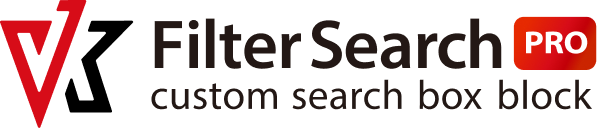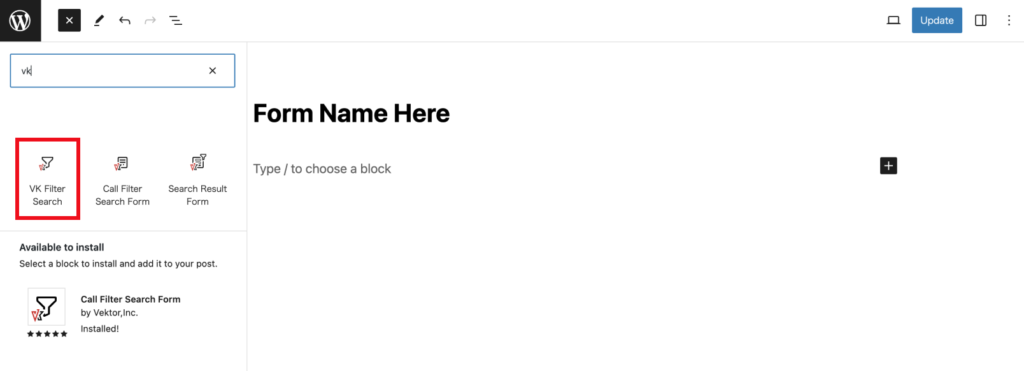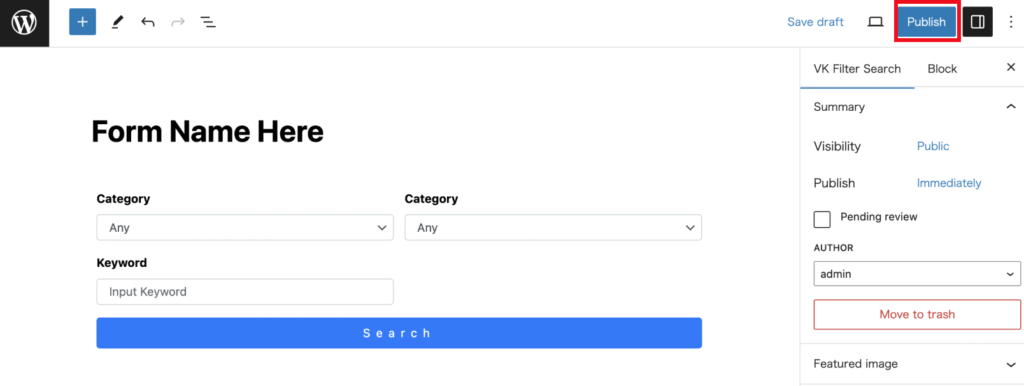Before you can set up a search form with the VK Filter Search plugin, your content must be ready. If your categories, tags, taxonomies, pages, and posts are not ready, start with them first.
Configuration of VK Filter Search
When VK Filter Search Plugin is activated, a post type ‘VK Filter Search’ is added to the dashboard. This post type is used to create a search form. In addition, the following three blocks will be added to the list of blocks.
- VK Filter Search: block for creating search forms.
- Call Filter Search Form: block for calling the search form registered in the post type.
- Search Result Form: block for displaying a search form on the search results page in a block theme.
*Search Result Form block is for Block Themes. It is not required in the Classic Themes.
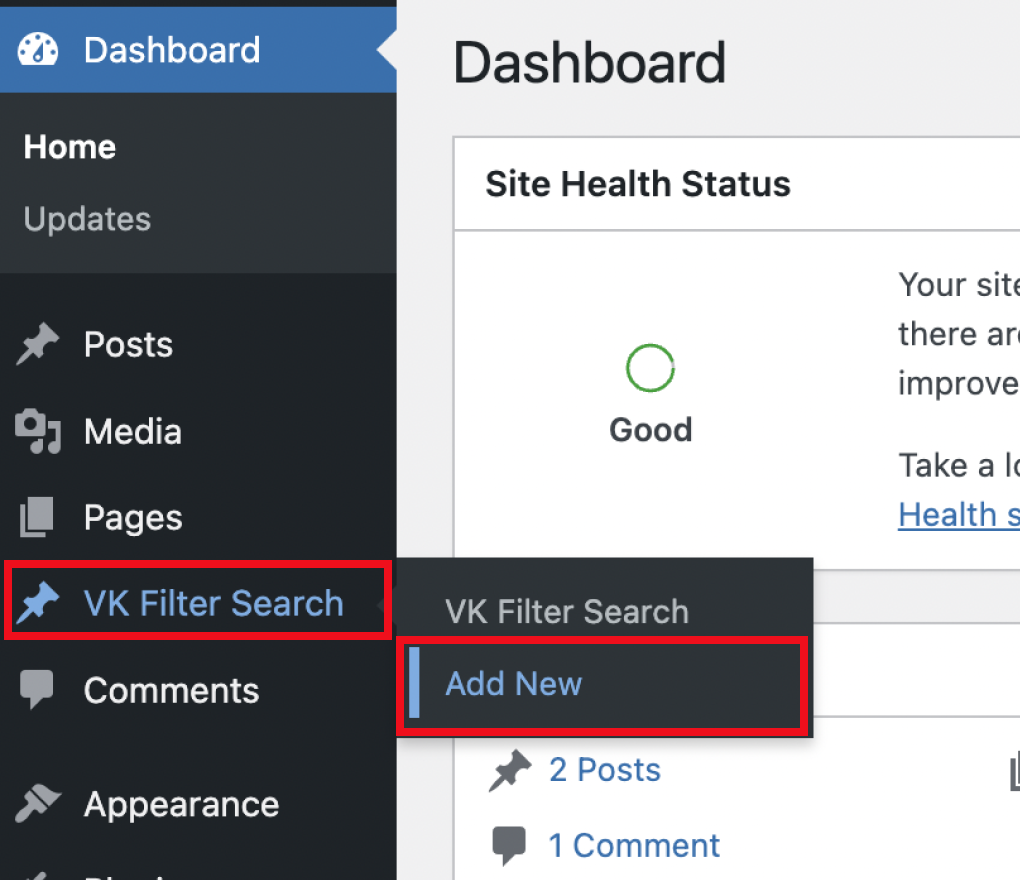
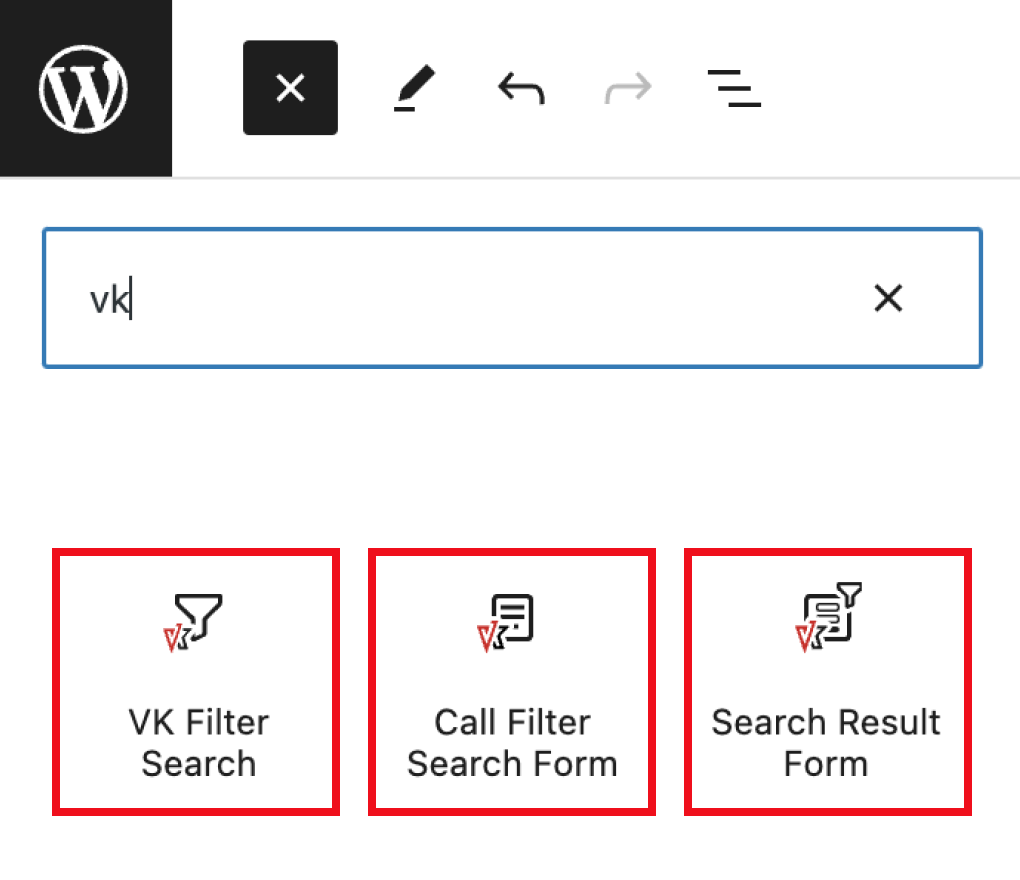
* The post type “VK Filter Search” was added from version 2.0.0. Search forms that were directly placed using the conventional method prior to version 2.0.0 will not be affected, so please rest assured.
Basic Usage (Registration/Display of Search Form)
Stage 1: Register Search Form
Preset Blocks to be inserted
Selecting “VK Filter Search Pro” from the suggested list inserts several preset filter search blocks into the edit area.
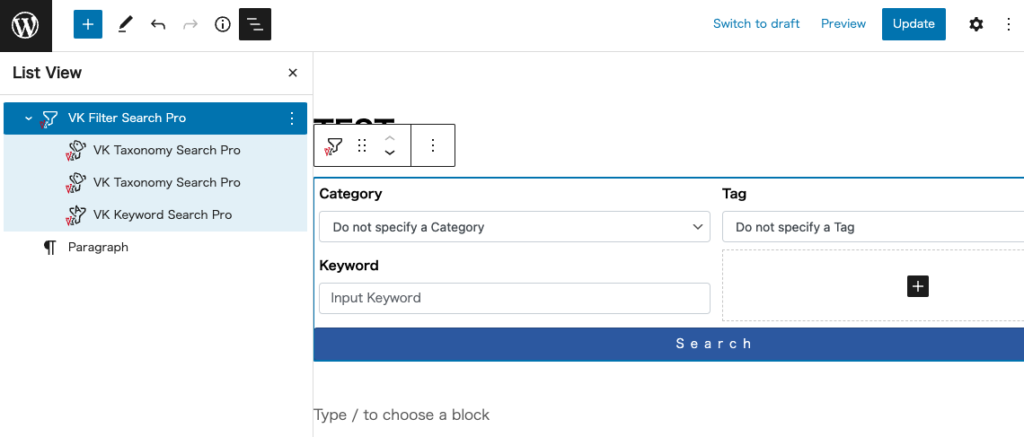
Taxonomy Search Pro Block (Set to Category) / Taxonomy Search Pro Block (Set to Tag) / Keyword Search Pro Block / Search Button Block will be inserted as preset blocks.
Customise the Search Form Settings
With “VK Filter Search Pro” selected, set up the basic form settings from the Block Settings on the right.
The following four settings are available:
- Target of Post Type: You can set the post types to be filtered by using the pull-down menu, such as post, fixed page, custom post type, etc.
- Display this form on search result page: Turn ON to display the search form on the search result page.
- Display on post type archive: Checked post types will display a search form at the top of the archive page.
- Submit Button Settings: You can edit the text and styles of the form submit button.
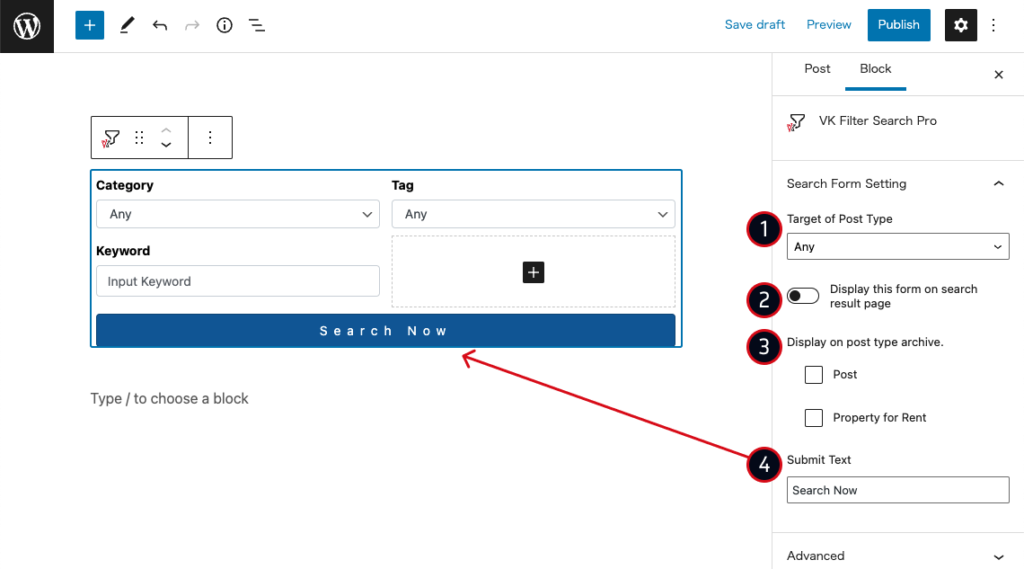
Customise the inner block layout
Inner blocks can be freely added, deleted, and rearranged.
Add block
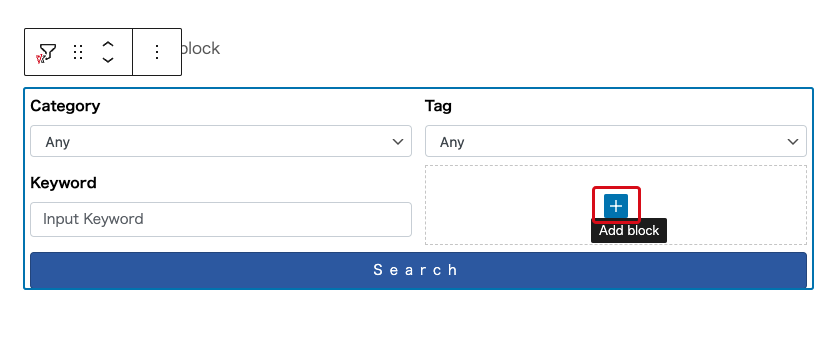
Remove block
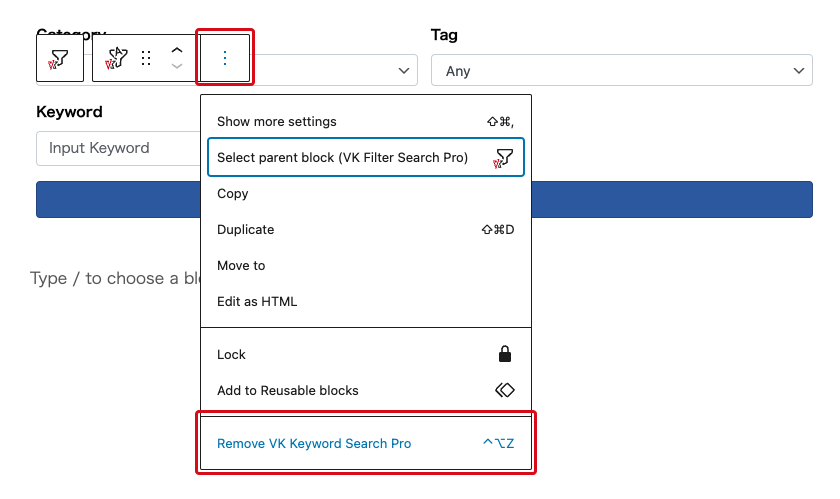
Move block
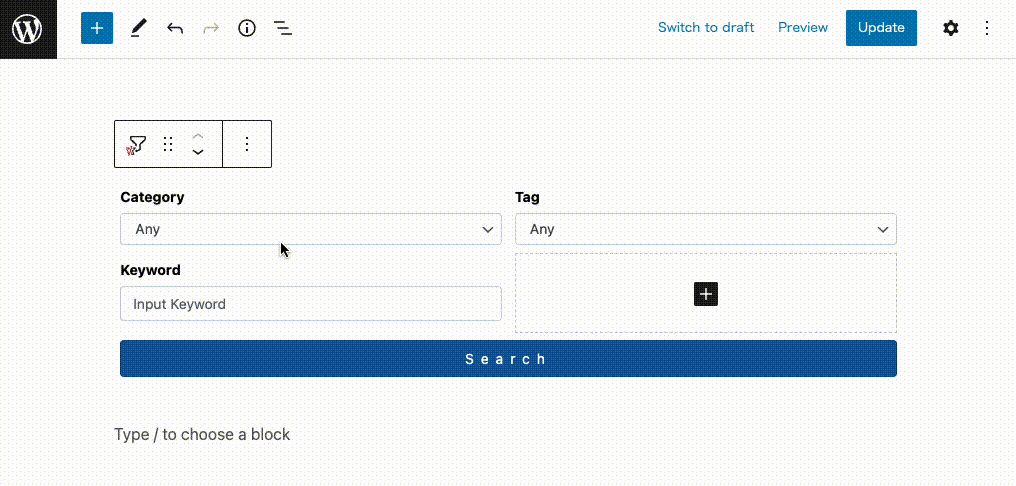
Customise the settings for each inner block
You can change the setting of the block (e.g. the taxonomy to target, the order of the blocks).
The following six useful inner blocks are available:
- VK Keyword Search
- VK Taxonomy Search
- VK Post Type Search
- VK Post Date Search [Pro Only]
- Search Result Single Order [Pro Only]
- VK Custom Field Search (Beta) [Pro Only]
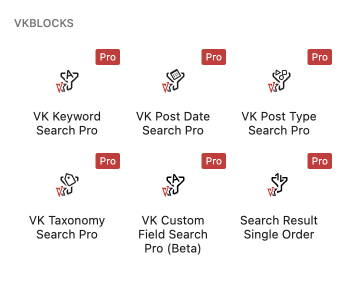
Stage 2: Call the Registered Search Form
Insert the Call Filter Search Form block
Insert the Call Filter Search Form block where you want to call the search form on a page.
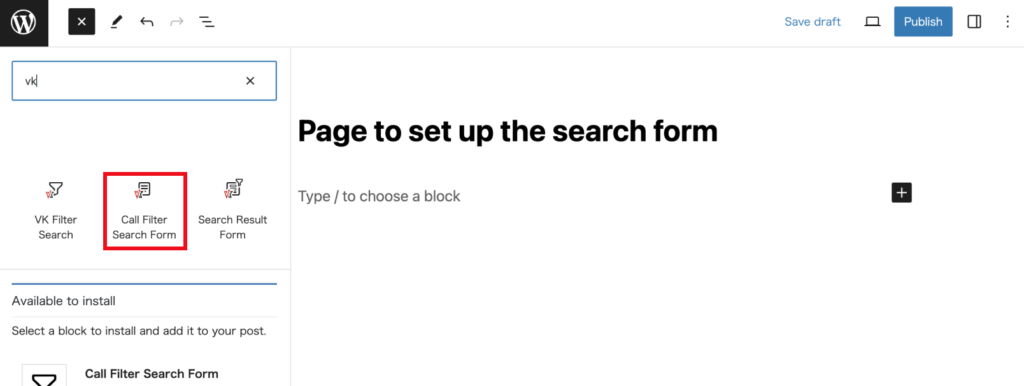
Specify a Registered Search Form
Specify the registered search form from the settings sidebar on the right.
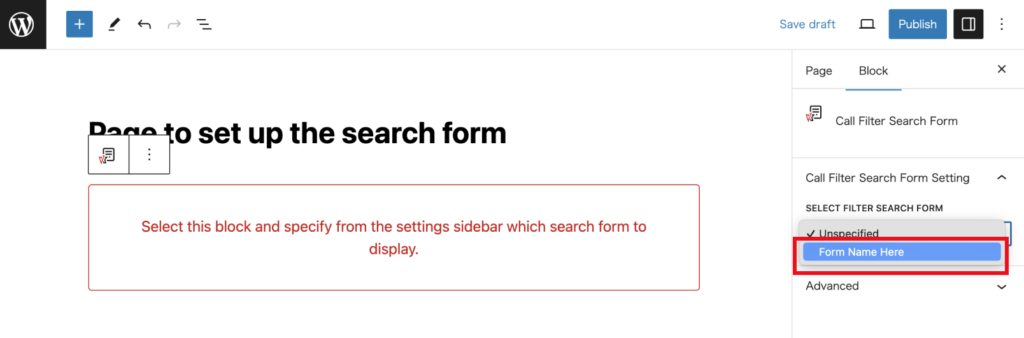
Publish the Page
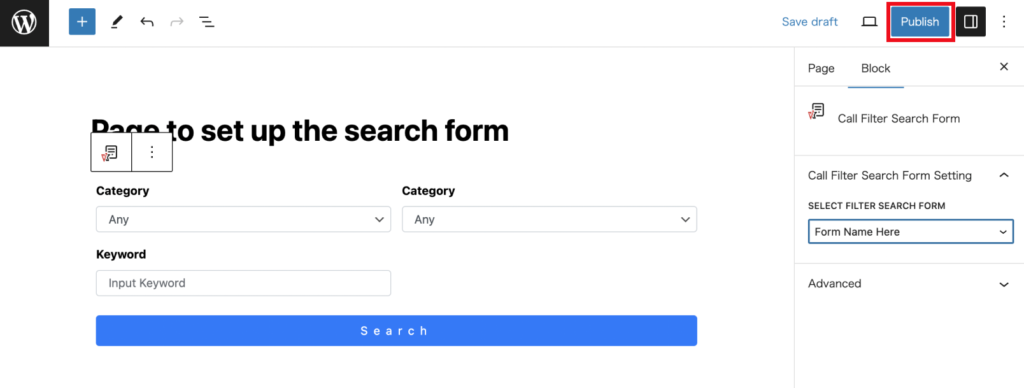
Check the Search Form Display
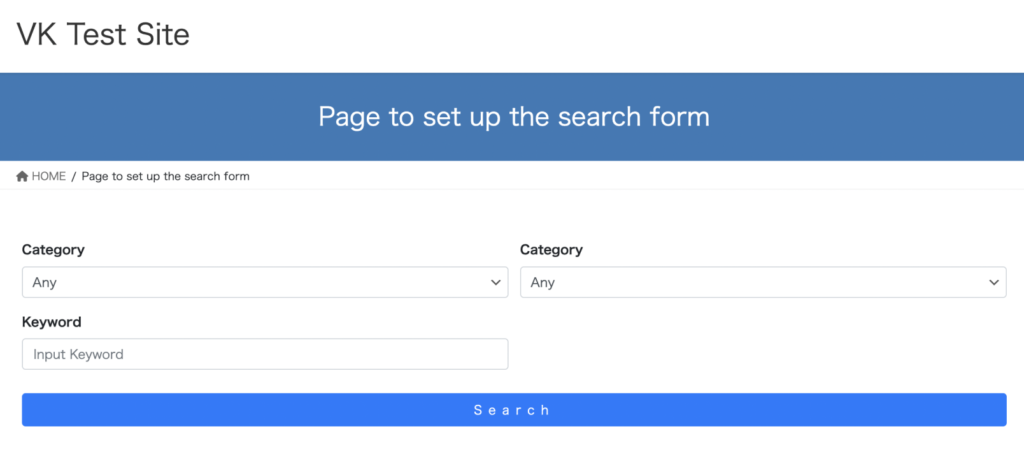
[ for FSE Block Theme only ]
Add “Search Result Form” to the template if necessary
Available in FSE-compliant Block Themes. Additional configuration is required if necessary. Please follow the alert message in red to configure.